After the exam - export and handle the exam in Google Classroom
-
Articles related to this function
- Connect an exam to LMS (Google Classroom or Microsoft Teams for Education)
- Give students access to the exam
- Conduct the exam
- After the exam - export and handle the exam
- …In Google Classroom
- …In Microsoft Teams for Education
Google Classroom
Return exams to students via Google Classroom
Once the students have entered the exam using their Google Classroom credentials, taken the exam, and submitted their exams, you, as the teacher, can decide when/if the exams should be exported to Google Classroom.
To do this, click the Export button in the exam results view and choose Google Classroom.

The exams are not automatically sent to Google Classroom upon submission, which means that these exams can also be conducted over multiple lessons if you, as the teacher, wish to do so.
When you export the exams, you can choose to export them for all students or individual students. Make your selections and then click "Export" at the bottom right.
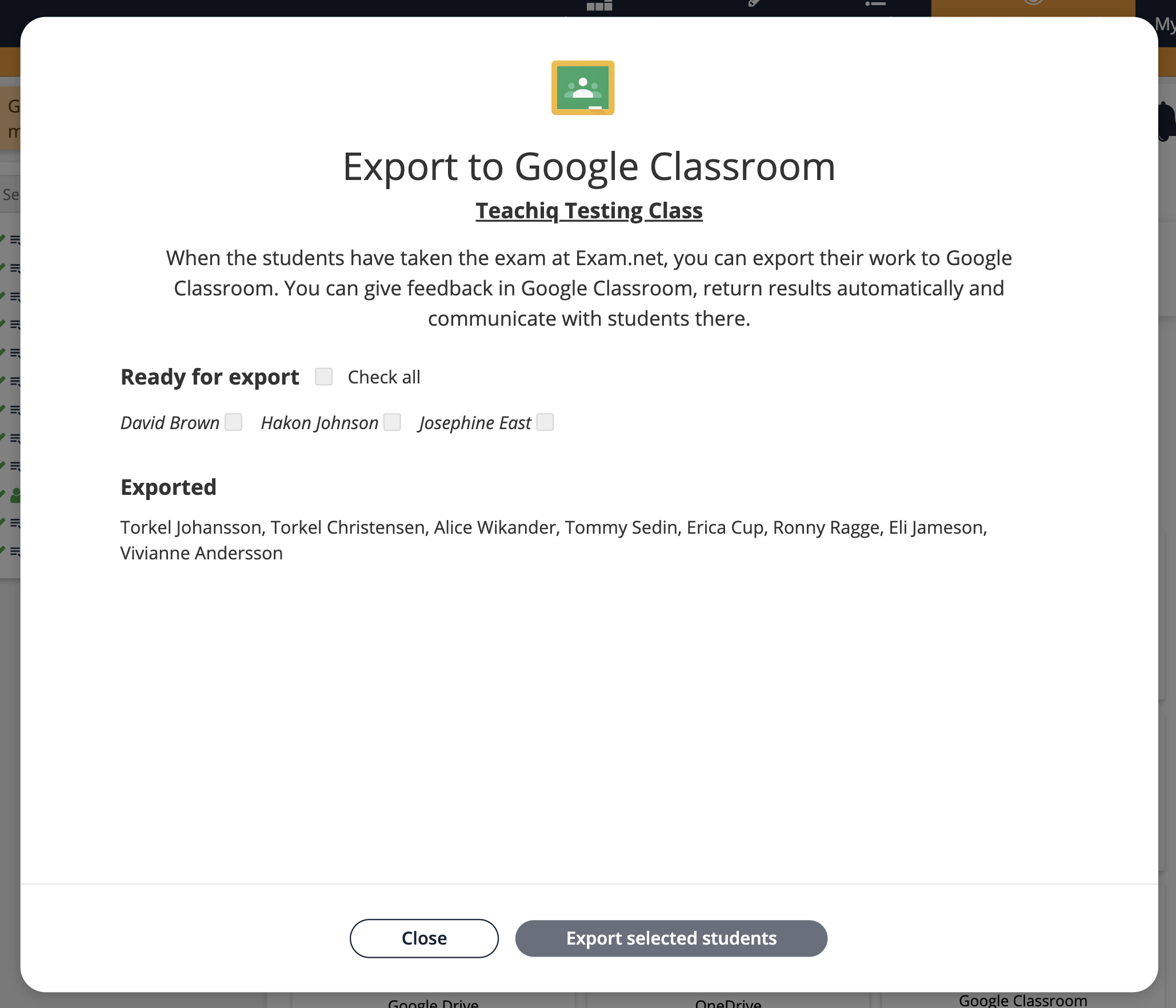
Export exams containing auto-marked questions
If you export exams containing auto-marked question types, the scores will be displayed next to the student's name.
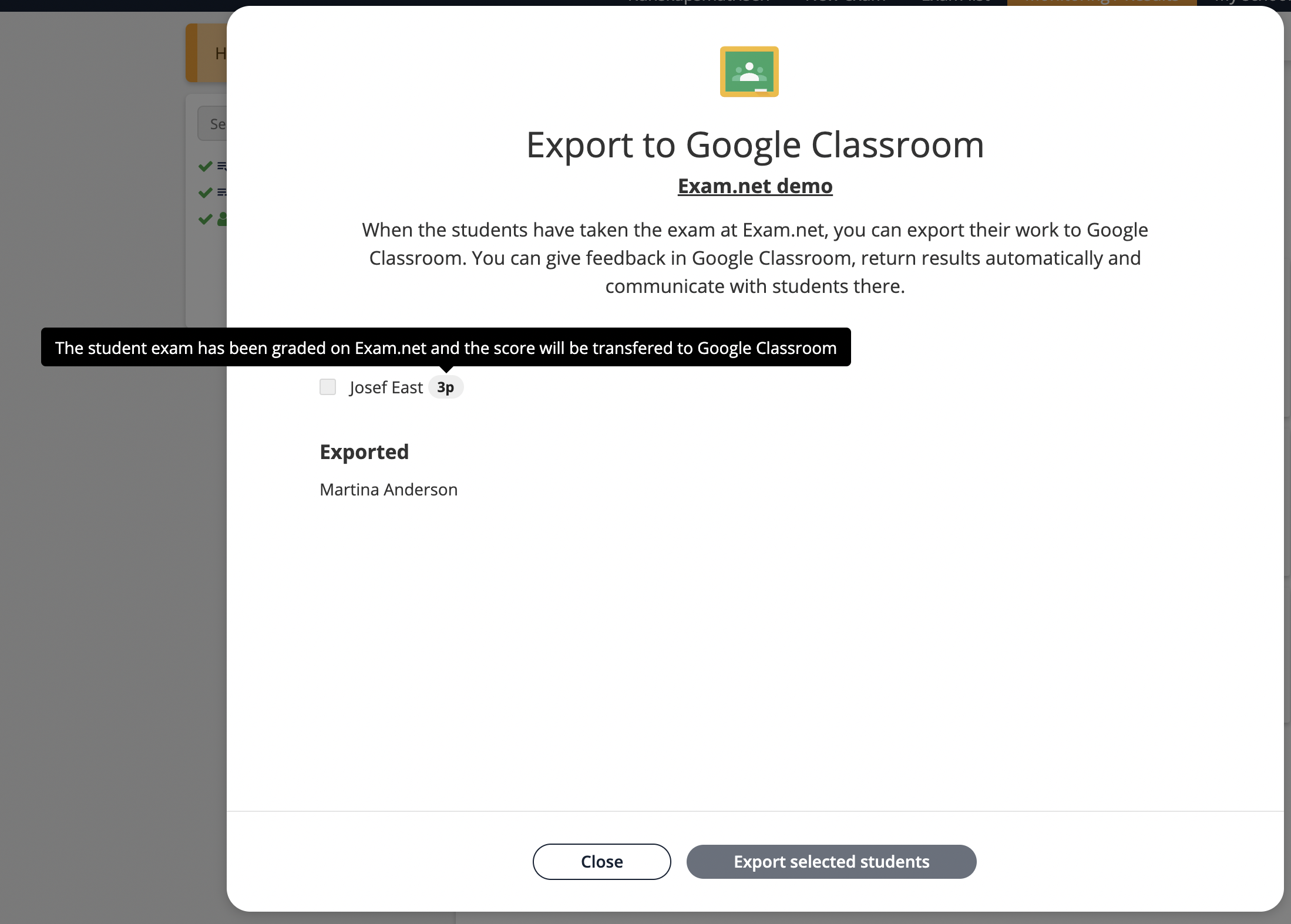
A question mark will appear if the student's answers require manual grading.
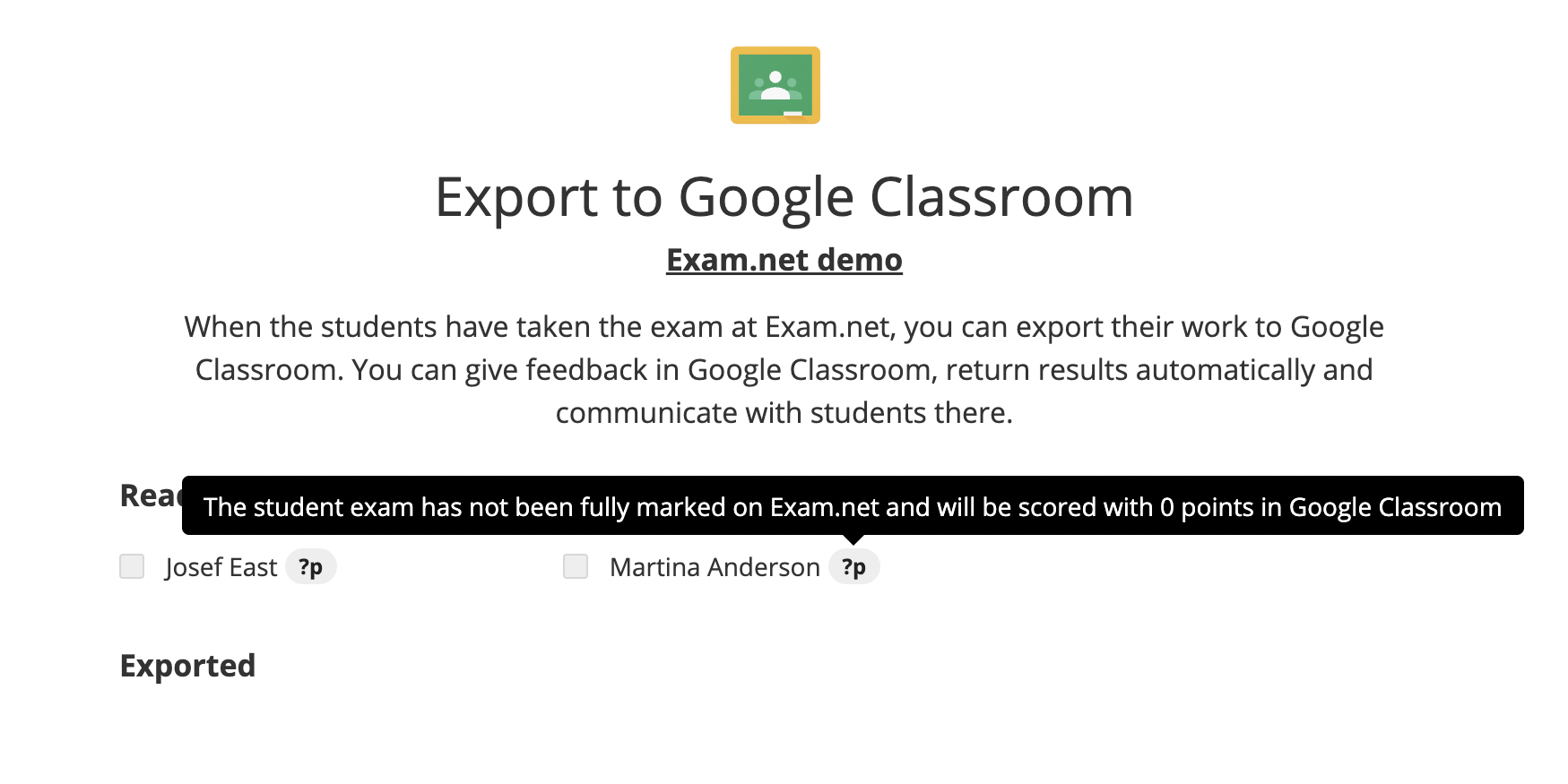
Manage exported exams in Google Classroom
When you export text-based exams, only the student response (or what is written in the writing area) will be sent; the questions will not be included (provided that you, as the teacher, have not included them in the student's writing area).
The exported task is created as a "Class Assignment" in Google Classroom and can be managed just as you are accustomed to in Google Classroom.
You use Google Classroom to comment, grade, provide feedback, and communicate with the students. After exam responses have been exported to Google Classroom, there is no synchronization back to Exam.net, so any comments or similar added to the exam in Google Classroom will not appear in Exam.net.
If it is a text-based exam, it is managed as a Google document, with the possibility of comments and feedback. If it is an auto-marked exam, it will be displayed as a PDF. It is possible to write comments regardless of the file type.
PDF exams can be graded particularly well in the app on a phone or tablet as you are allowed to draw and write directly on the exam. After saving your corrections, a new file is saved.
New export
If you wish to export student answers a second time, for example, after students have resumed the exam and completed their answers within Exam.net, you first need to remove the class assignment in Google Classroom. You do this by locating the class assignment and clicking Delete.

Important information about re-exporting to GC
You cannot re-export for individual students. In that case, you remove the entire class assignment in Google Classroom following the instructions above.
Also, please note that any comments left on student texts in Google Classroom will be removed.

What does "There are no students to handle" mean?

A common situation is if you, as a teacher, have connected the exam to Google Classroom in the exam settings after conducting the exam.
In such cases, the students' Google Classroom accounts have not been connected, since they signed in without their Google account the first time they entered the exam.
You can't connect students in Exam.net to their Google Classroom accounts after conducting the exam.
If you receive a message like the one below, you most likely already exported the students once, or the student/-s entered the exam before you connected it to Google Classroom.
More information about creating new exports can be found above in this article.

You can find more information about managing exams on Google Classroom's support pages.
- Connect an exam to LMS (Google Classroom or Microsoft Teams for Education)
-
Did you get an answer to your question?
Leave feedback
