The student view in Google Classroom
-
As soon as you export a student's work to Google Classroom, the student will be able to see the work there and will also receive an email notification from Google. However, their work is protected during marking, and the student can only see your comments after the work has been "returned" in Google Classroom.
If the exam is auto-marked and has been sent back to Google Classroom as a PDF students may need to click "Open in new window" in the top right corner to see the teacher's comments.
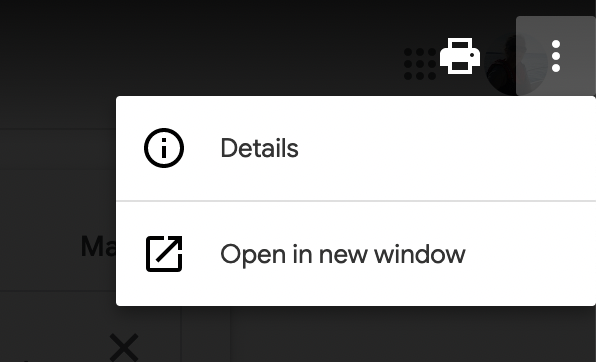
Good to know
- Students can see the exam immediately after it has been exported to Google Classroom.
- Students can see where the teacher's cursor is located in the text while the teacher is adding comments to the exam.
- Students can edit the exam after it has been marked as finished by the teacher in Google Classroom.
- For students to be able to resume their exam, no individual exam key is required. To resume an exam, it is still necessary that the exam status is set to "Open" when the students reconnect. Therefore, it is important to remember to keep the exam open only at the times when the students should have access to the exam.

Related articles
Connecting an exam to Google Classroom
Connecting and exam to Google Classroom
Conduct an exam connected to Google Classroom
After the exam - export and handle inside of Google Classroom
More information about Google Classroom...
... is available on Google Classroom's support pages: https://support.google.com/edu/classroom/
- Students can see the exam immediately after it has been exported to Google Classroom.
