Install high-security software (SEB, Exam.net app, Kiosk App for Chromebooks)
-
Instructions for installing the high-security software vary by device. Safe Exam Browser is recommended for Windows, while our apps are required on iOS, macOS, and Chromebooks.
Instructions for each device are listed below.
You can read more about recommended versions here:
What versions of the high-security mode are supported?


Windows - SEB
- Click here to download SEB 3.7.1 to your device.
- Double-click on the installation file and then follow the steps to complete the installation.
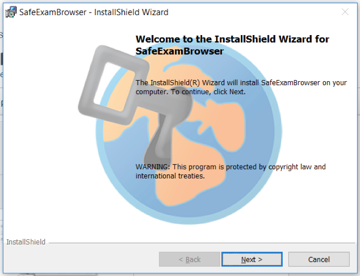
- Click here to test your SEB installation.
You never have to start SEB manually - the program starts automatically when entering an exam key in Exam.net.
For common issues and how to solve them, we recommend this article: Common problems with SEB



iOS and macOS - Exam.net application
- Click here or search for "Exam.net" or "Examnet" to find the app in App Store.

- Download the app.
- During an exam, start the app, press "Begin exam," and enter the exam key.
Read more about conducting exams here.
The app also offers a practice mode, where you can test the exam environment without needing an exam key.


Chromebook - Kiosk
The kiosk app can only be installed on centrally managed Chromebooks due to Google policies. Therefore, it is not possible to install the app on private Chromebooks.
Installation instructions for you as a Google administrator are available here.
For newer Chromebooks (2017 or later), a license is required to install and run kiosk apps.
- Click here to download SEB 3.7.1 to your device.
